Saturday, July 14, 2018
How To Solved My iPhone Text Messages Not Sending and Delivered
How To Solved My iPhone Text Messages Not Sending and Delivered

My iPhone not sending text messages?
There are several reasons why an iPhone may not be sending SMS text messages, often it�s service related. Let�s review those possible reasons and then cover some troubleshooting steps.
Cell Service Issues Can Prevent Sending Text Messages from iPhone
Before proceeding with troubleshooting, let�s cover the most obvious service-related reasons why an iPhone won�t send a text message:
- The iPhone has no cellular signal � no SMS text messages can be sent without a traditional cell signal
- The iPhone has no service � if the iPhone does not have a cellular service plan active, it will not be able to send text messages
- The cellular reception is so bad that iPhone can�t send a text message � if service is awful (think 1 bar or 1 dot or cycling between �Searching�� and dots), the phone likely won�t be able to send or receive text messages
- The cell number you are reaching is disconnected � this is often the problem if the recipient has recently changed a phone number or you have multiple contact numbers for the same person, so be sure you are addressing the proper phone number
- AirPlane mode is enabled, thereby disabling the ability to send messages and text messages � toggling AirPlane mode off will fix this specific issue quickly
It�s pretty obvious when a text message doesn�t send (or iMessage too), you�ll see a little red (!) bang exclamation sign next to the message, usually with a �not delivered� message.
 If any of those service related issues are the problem, you�ll need to either regain a stronger cellular signal with the iPhone, or reactivate a cellular service plan if applicable, or ensure the proper contact is being massaged. If the cellular connection or service is not the issue, continue on with troubleshooting techniques to fix SMS transmission from iPhones.
If any of those service related issues are the problem, you�ll need to either regain a stronger cellular signal with the iPhone, or reactivate a cellular service plan if applicable, or ensure the proper contact is being massaged. If the cellular connection or service is not the issue, continue on with troubleshooting techniques to fix SMS transmission from iPhones.

Turn the iPhone Off and On
Often times rebooting an iPhone is sufficient to remedy problems like this. Simply hold down the Power button and the Home button until the Apple logo appears on the screen. When the iPhone powers back on, try sending the text message again.
 Be Certain SMS Sending is Enabled on iPhone
Be Certain SMS Sending is Enabled on iPhone

Most iPhone users have iMessage enabled, but some may have accidentally (or intentionally) turned off SMS support.
- Open the Settings app and go to �Message�
- Locate the switch for �Send as SMS� and turn this to the ON position (if send as SMS is already on, try turning it off for about 10 seconds and then turn it back on again)
- Return to Messages and try sending the text message again
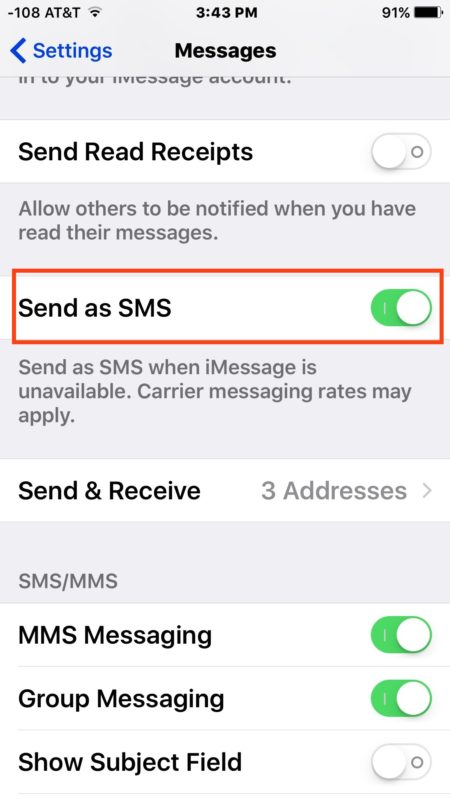
If SMS sending is disabled, only iMessages will be sent, meaning no Android or Windows phone users could be contacted, and anyone without iMessage enabled wouldn�t be reachable through text either.
Reset Network Settings
Resetting network settings can be a pain because you lose wi-fi passwords and custom DNS, but it can also be a cure-all solution for many common networking issues with iPhone, including the inability to send messages. Here�s what to do:
- Open the Settings app and go to �General�
- Choose �Reset� and then select �Reset Network Settings�
- Confirm to reset network settings, this will reboot the iPhone
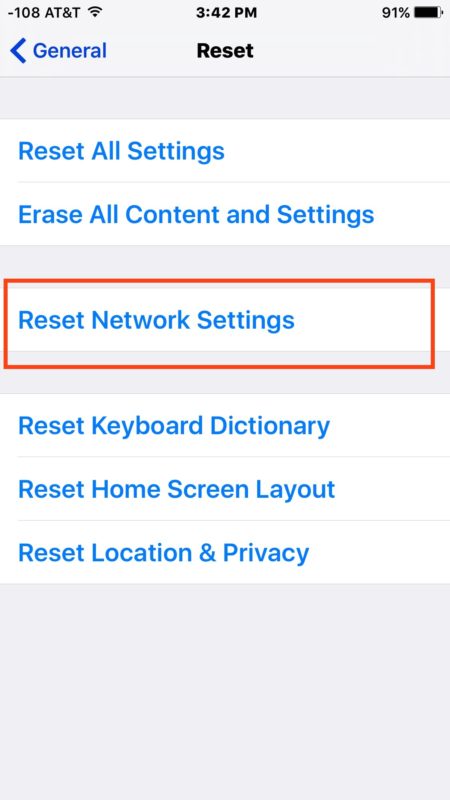
When the iPhone boots back up again, all network data and settings are trashed and so you�ll need to re-join networks, but on the plus side, it usually fixes any weird networking issues. Go back to Messages app at this point and try to send the text message, it should work just fine.
Delete & Re-Create a New Message
Sometimes simply deleting a message thread and recreating a new message is sufficient to resolve a message sending failure. Why this works is anyones guess, but if it works, who cares?
- Open the Messages app on the iPhone and swipe left on the message to remove
- Choose �Delete�, then tap the new message button and create a new message thread to the recipient, sending as usual
Other Possible Solutions to Problems Sending Text Messages & iMessage Sending
- If the sending problem is occurring and you notice that iMessage is stuck on �Waiting for activation�, you can fix it with these instructions, and similarly, you can resolve activation error messages with these directions
- If you suspect the error is not on your end or the recipients end, you can check if Apple servers like iMessage and iCloud are down at a designated status page on Apple.com
- Sometimes force quitting the Messages app can resolve an inability to send messages of all kinds
- If the recipient recently left iPhone and went to Android, they may need to detach the phone number from iMessage
- Know of any other tricks to resolve an inability to send text messages? Let us know in the comments!
Subscribe to:
Post Comments (Atom)
No comments:
Post a Comment